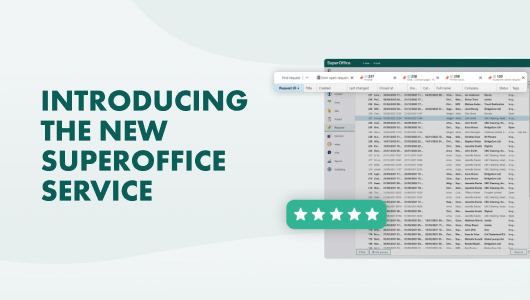At first glance, it may look and feel quite different from your current version, especially if you’re not used to working with SuperOffice CRM. There are several new things to discover. And a lot of features that work the same as before, just a bit differently.
In fact, all the features you have been using in your current version are still there. What you will discover, is that you may access them in new ways and with an improved user experience.
Read on to learn about the main new features and key changes available to you in this new version:
- New (user) experience: completely unified with core CRM
- Picking up where you left off instead of a default dashboard view
- Flexible ways to search and find a ticket
- Tabs that allow you to handle many things at any one time
- Seeing useful information at a glance
- Improving the experience of managing a request
- Connecting sales and requests
- Improving the way you see request queues
- Adapt how you view your request queues
- Upcoming feature: Get notified and respond to important changes immediately
- Ready to upgrade?
New (user) experience: completely unified with core CRM
The first thing you notice will be that Service features will not be open in a new browser. Instead, the Request button in the navigator will open the main screen for managing and handling requests directly in your SuperOffice CRM.
It is one seamless experience, completely unified.
You’ll notice that the Company and Contact screens are not the same as you are used to.
As you view them in the core CRM – they are richer and contain more information. Rest assured that all the fields you have in the current version of Service are still available– despite the different look.
Some of the functions you were used to access moved to different sections in the solution. For example, the Knowledge base is now available under the Main menu, and Statistics and Reports features are available using the core Dashboards feature.
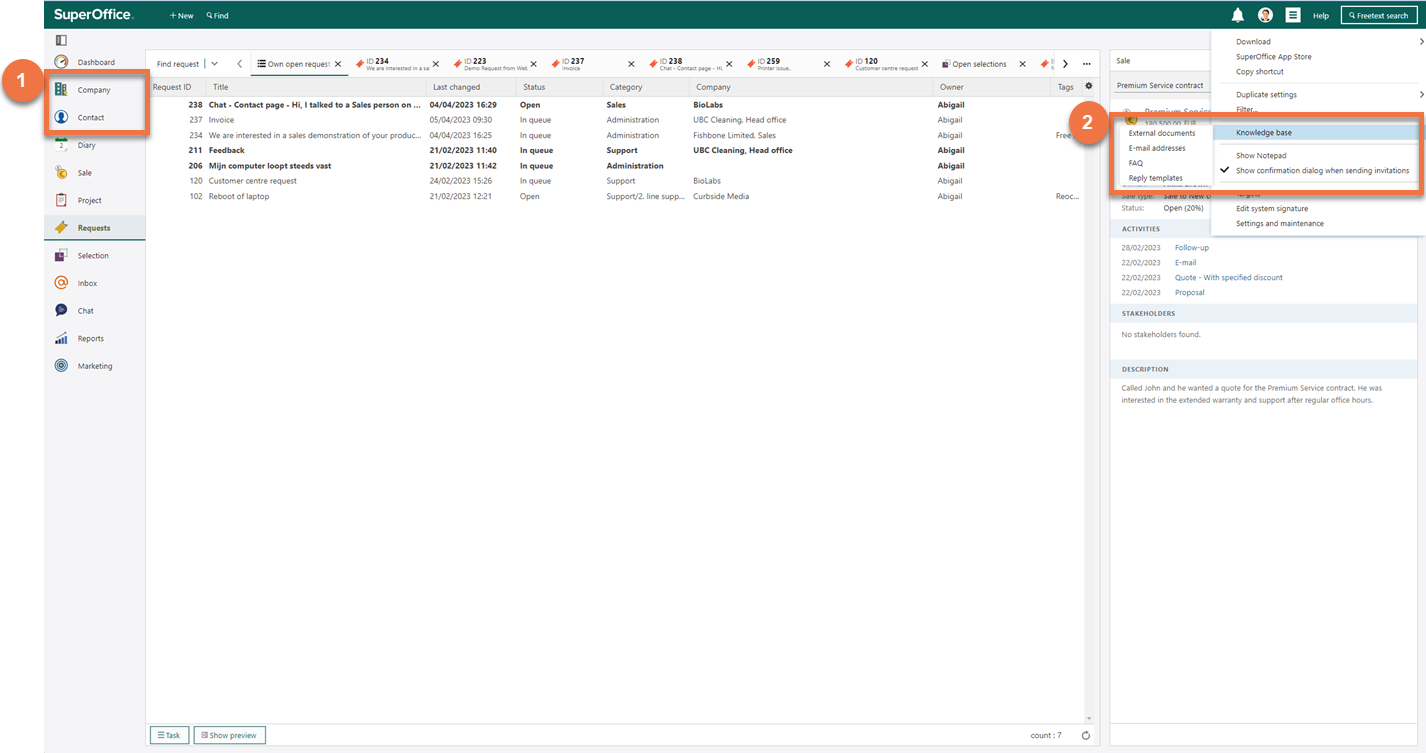
In the new Service, you’ll find customers’ information (1) on Customer and Contacts. And the Knowledge base (2) item is now on the Main menu you’ll find in the top right corner.
Picking up where you left off instead of a default dashboard view
In the new Service solution, you won’t be directed to your start page with dashboards. Instead, you’ll enter the screen where you left off when you closed SuperOffice. So if this was your Request screen you start directly there from the get-go, picking up where you left off.
That way you get to see what matters most to you from the start of your day.
Don't worry! You can still get information and Service insights from the CRM Dashboards when you need them.
So, instead of seeing this view of your initial dashboard and then having to go to your request queues:
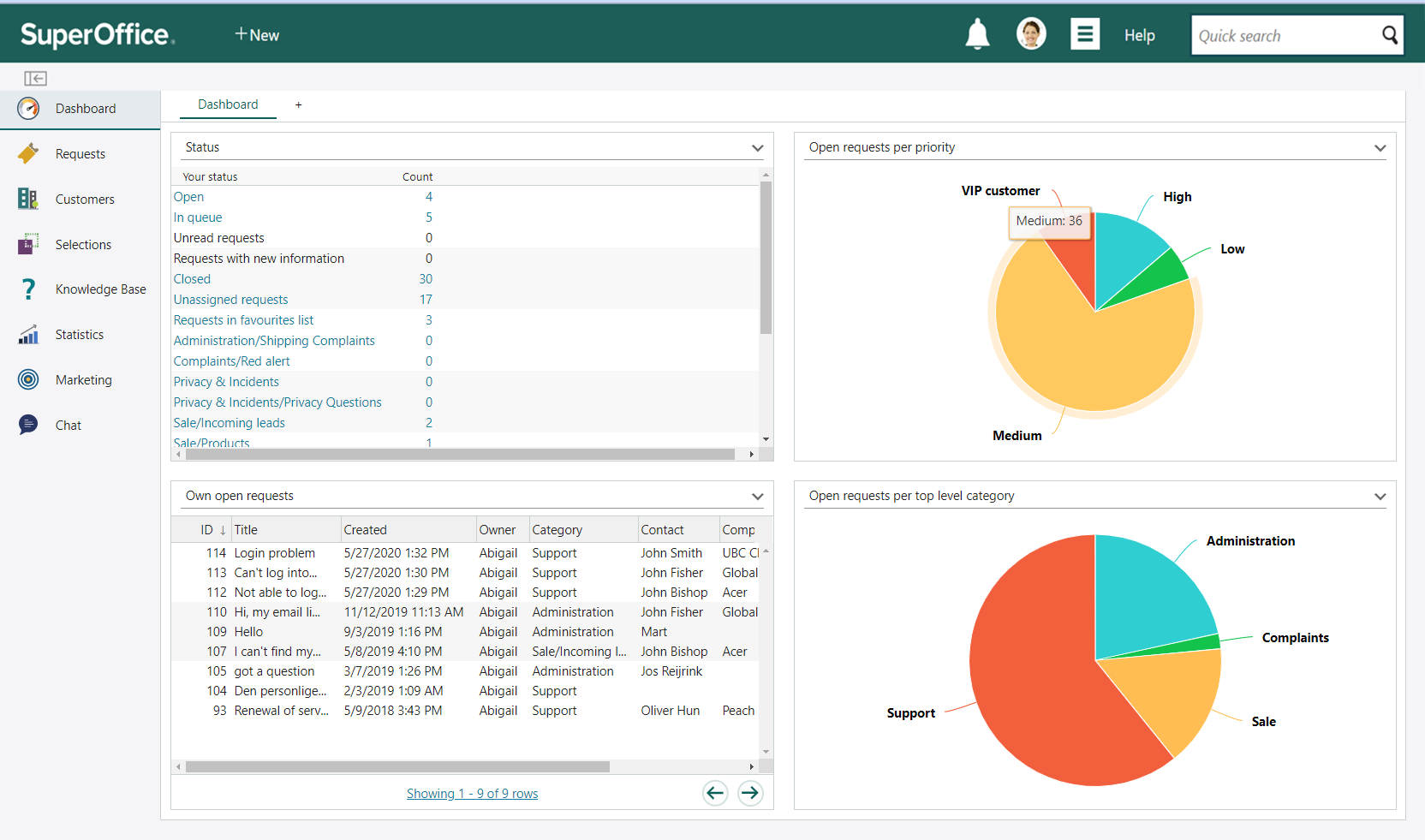
Initial dashboard in the current Service.
You now go directly into the Request screen and can already see queues and preview messages:
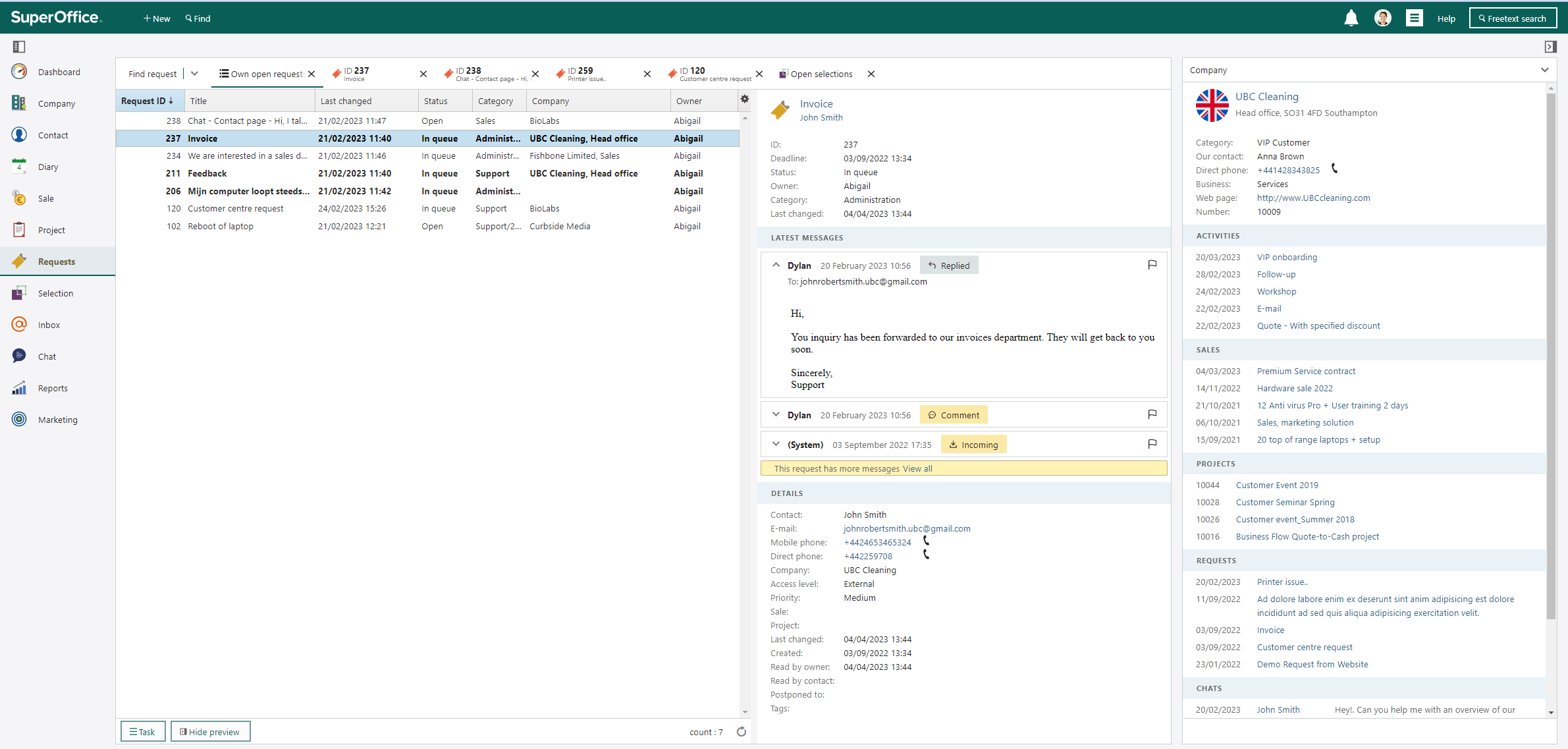
Your initial view on the new Service will pick up where you left off.
It is possible to customize your initial view – starting off in your Diary or Dashboard by going to User preferences.
Flexible ways to search and find a ticket
In the new Service you get a way to search even faster for your request ID. In the current version, you typically would use the free text search in the top right corner to search for the ticket number.
This is still available, but since it searches across all CRM data, the results will present not just the request that matches, but show the results in all any other data entities available.
In the new version, you can search even faster by clicking on the Request menu item – you'll see the history list and the fast search field.
Here you can also search for tickets not just by their ID number, but also key words that can help you find what you are looking for. You can, for example, look for similar requests about the same topics you are handling at the moment.
See how you search and find individual tickets below:
Handle multiple tasks like a pro with brand-new tabs
Stressed and fatigued from constant context-switching? You’re not alone!
This is the #1 complaint we heard about from our user research with customer service teams.
That is why in our new Service solution, we’ve introduced tabs inside the Request screen.
Say goodbye to sifting through all your open browser tabs one by one for that particular SuperOffice Service request. The tabs allow you to follow several queues and the ability to open and work on different requests at the same time – all on one interface.
Within SuperOffice Service, you can easily move tabs around and open a new request with one simple click.
See it in action in the video below:
Service can automatically close a Request tab when you set the status to "closed", if you prefer it. You can change this under "User preferences".
Access relevant information at a glance
The one unified CRM solution ensures that all necessary and relevant information is now readily available at your fingertips.
You can, for example, easily view past conversations and activities your company has had with a contact all on one screen.
And you can also see the requests’ preview on the properties panel - right to the side of the requests.
That way, you can get all the information on the request immediately, before opening it.
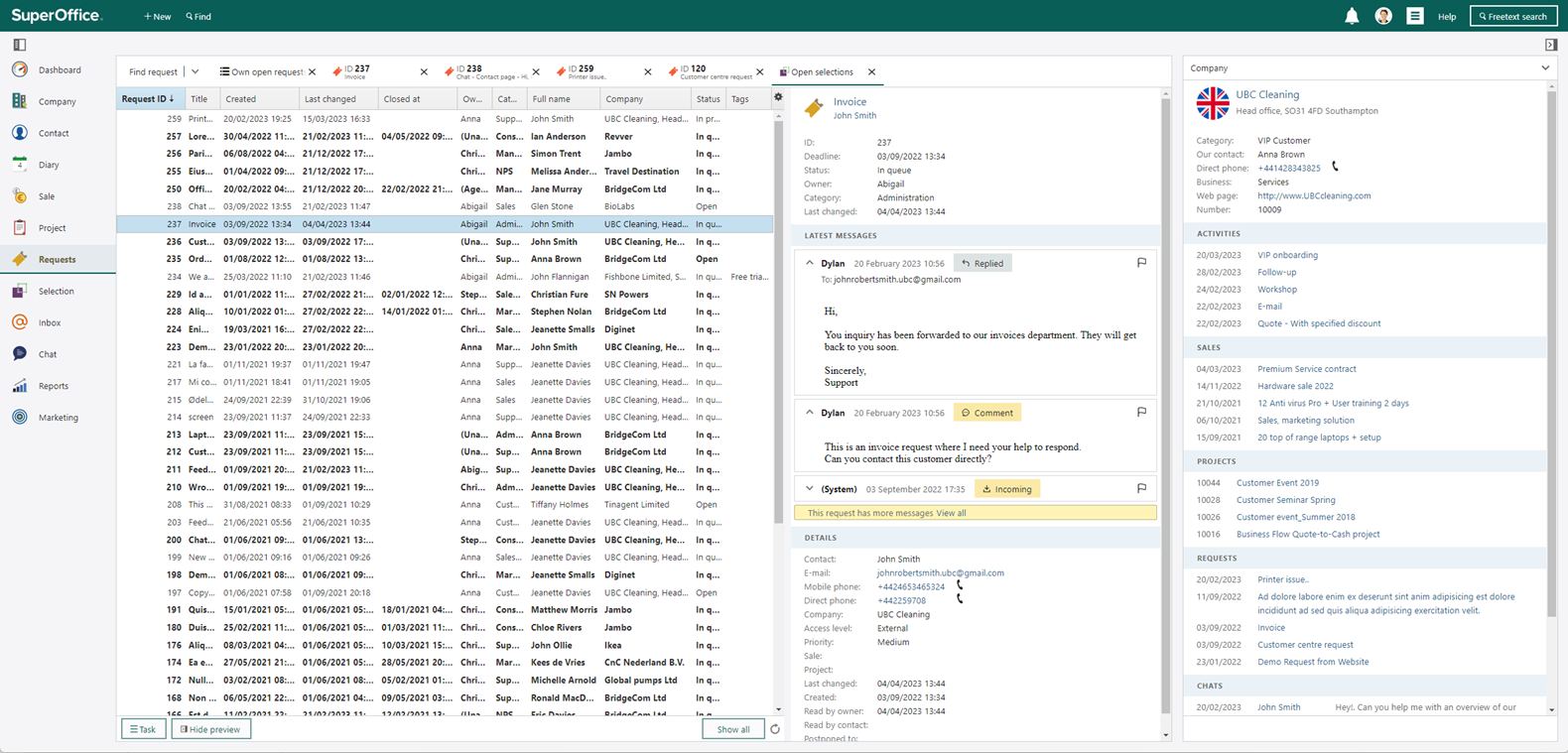
View different CRM data in one view at a glance. Change it as you need to.
The flexibility of the side panel in your core SuperOffice solution means you can also change it to view different information that suits you.
Whether that is the company, or diary, or preview of request or a list of selection members that you can navigate between is up to you. You decide on the views you need – and in the moment you need them.
Improving the experience of managing a request
In the new Service, we redesigned our interface with the ambition to help support teams make the most with their time and increase productivity.
To start off, we have updated our editor. It now has the same look and feel as the Chat and Forms editor, creating a cohesive experience through all customer service tools.
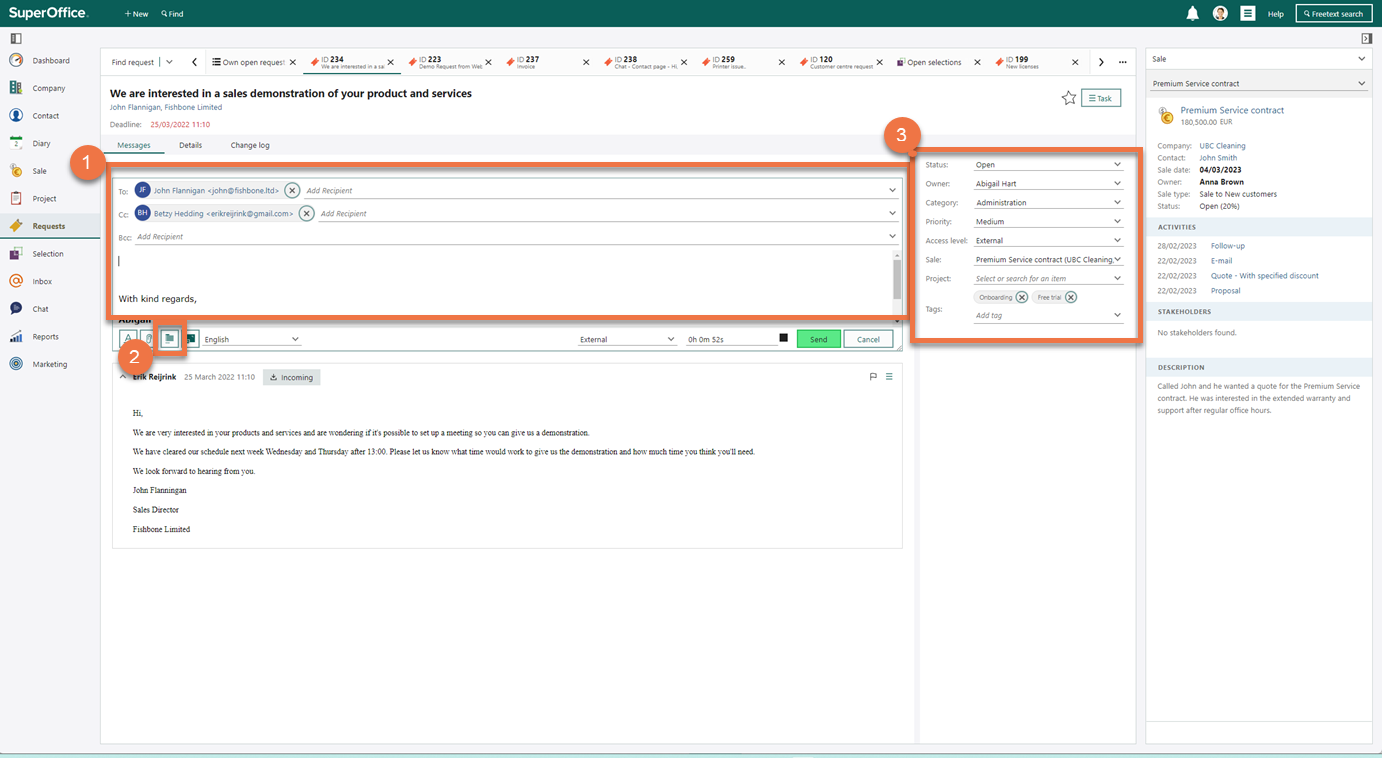
The composing editor experience is updated (1), making it easier to add reply templates (2) and update request properties (3).
You can add files or access reply templates directly from the editor as you’re used to.
By switching tabs and returning to the screen without losing context, you can easily search for similar tickets and copy-and-paste the relevant content to help you answer the request faster.
Whilst working on a request you can now update information on the status, category, and owner right next to the editor. This is the same functionality you already enjoy but with an improved layout, making it more accessible for users.
See the improved request management experience in the video:
You can view the entire conversation thread like before, even more easily labeled so you recognise what is incoming from your customers, your replies or internal comments at a glance. And you can view the content of attachments without moving away from the screen and ticket you are working on.
The details of a request, such as when it was registered, read, closed and so on are still available but in a new tab. You can customize it with the screen designer, depending upon what type of request details you need to see.
Premium Service users can also see the request Change log in a distinct tab.
This is a visual display of every interaction on the request so you can see what happens from start to finish. You can search within this Change log, and it also gives you easy access to the information in each step.
This view is particularly useful to analyze requests and identify what happens and who did what.
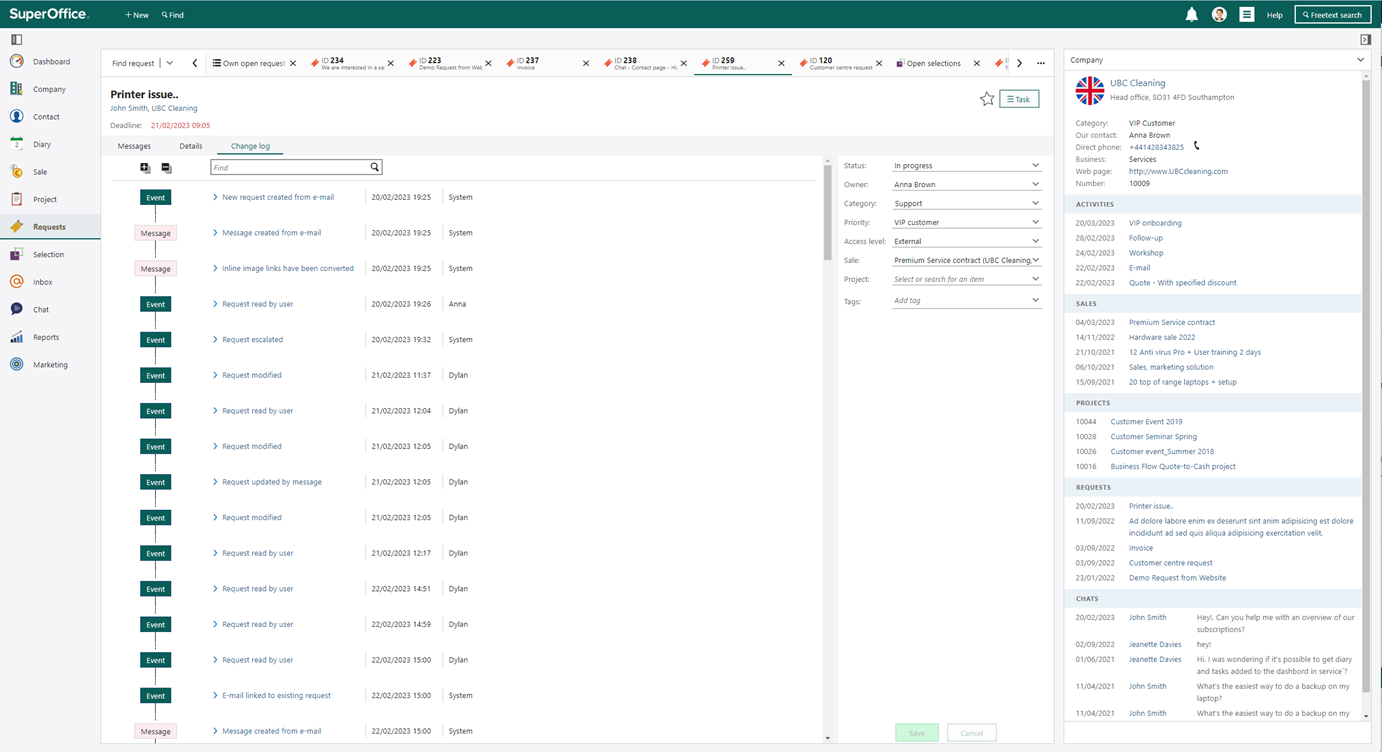
You can see all the interactions and activities in the Change log of a specific request.
Connecting sales and requests
One of the main superpowers you get from the new SuperOffice Service is the unified view of all customer interactions.
This means all marketing, sales and support teams can collaborate better and more effectively with easy access to customer information!
In the new version of Service, you can connect a request to a sale directly in the properties panel.
Sales teams are now presented with a comprehensive view of all interactions with a particular customer to identify any opportunities or existing issues. This ability also means you gather valuable data that can shed light on what and how to improve your products or processes later.
Check out how easy it is to connect sales and requests in the video below:
The same goes for service teams! While working on a request, it is easier than ever to access customer and company information.
Note: Sales and Project is displayed standard as fields in the Details tab. If you want to show these it in the panel for properties, like in our example, you need to use the Screen designer, available in the add-on Development Tools.
Create even more specific request queues
Categorizing requests into different queues is a great way to ensure different types of questions are organized and handled how your team works best.
You can now create a selection of requests with the exact criteria you are looking for. Based on this filtered categorization, make this queue visible for you by saving it as a list to access easily at all times.
And this is now even easier to do. You can create a selection of requests with the criteria you are looking for. You can, then, make this queue visible for you by saving it as a list to access easily at all times.
Take a look at one how in the video below:
Adapt how you view your request queues
Once you have your list of requests available, what you see and the way you display this list is now up to you.
No two people work exactly the same way, which is especially true for customer service teams, who may work in several request queues, or on different things at the same time.
Learn how you can adapt the layout here:
Another way to visualize your lists is through Dashboards which allow for different views of important queues you want to track.
Upcoming feature: Get notified and respond to important changes immediately
Complex requests often require more information from your customers or from other resources. You may have to wait for additional information from your customer or colleagues in order to solve the case.
Soon to come in this version of SuperOffice Service is a new and improved notification system that lets you instantly see that your current or favorite tickets have updates to them.
Instead of having to keep going back to queues, or flooding your personal inbox, you will get a visual cue that something has changed. You can then access it and continue working on that request when you are ready to.
You will even be able to get live updates on requests that you are currently working on and have as open tabs.
You can instantly see when something has changed and be able to respond immediately. For customer service teams working on SLA deadlines, staying on top of movements will be a lot easier than before.
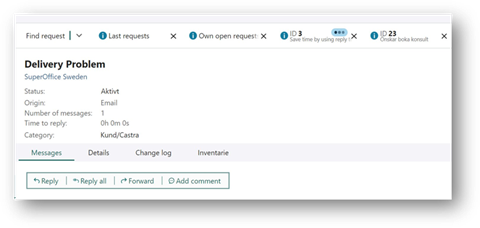
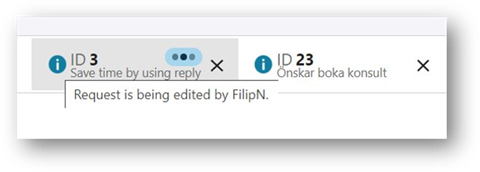
Be notified when your requests are updated to respond faster.
These new features are currently in pilot and available soon. More exciting features are coming your way once you have upgraded to this latest version of SuperOffice Service.
Ready to upgrade?
As you can tell from the long list of new and improved features described here, the new Service solution really represents a new way to approach requests within SuperOffice CRM.
As an existing customer, this version will reach you in the upcoming weeks and months – starting in May. It will be available for both cloud customers and for companies who have SuperOffice installed on their own premises.
We will upgrade customers initially by invitation only and on a first come first served basis.
So if you are reading this, you have been invited to get upgraded 🥳 and all you need to do now is to book a time with us and we outline the next steps needed to get you up and running.